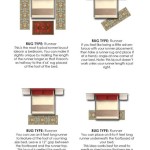How to Pair Your Sleep Number Bed
Pairing a Sleep Number bed with the SleepIQ app or remote allows users to personalize their sleep experience and access features like Sleep Tracking and adjustable firmness. This process, while generally straightforward, can sometimes present challenges. This article details the steps involved in pairing both the app and the remote to a Sleep Number bed, offering troubleshooting tips for common issues.
Before beginning the pairing process, ensuring the bed is properly assembled and plugged into a functioning power outlet is crucial. Confirm the Wireless Module is securely connected to the bed's pump. This module facilitates communication between the bed, the app, and the remote.
Pairing with the SleepIQ App:
The SleepIQ app offers a user-friendly interface for controlling bed firmness, tracking sleep data, and accessing personalized sleep insights. To pair the app, download and install the latest version of the SleepIQ app from the Apple App Store or Google Play Store. Create a Sleep Number account or log in if an account already exists.
Open the app and navigate to the "Pair Bed" section, typically found in the app's settings or menu. The app will prompt users to confirm they are near the bed and that the bed is plugged in. The app will then search for available Sleep Number beds in range.
Once the bed is discovered, select it from the list of available devices. The app may display a pairing code that needs to be confirmed on the bed's remote. If prompted, enter the code displayed on the app into the remote control.
After successful pairing, the app will guide users through a brief setup process, which may include setting individual sleep numbers and preferences.
Pairing with the Remote:
Pairing the remote control provides direct control over bed firmness and other features without needing the app. Ensure the remote has batteries installed and is within range of the bed.
Locate the pairing button on the bed's base. This button is usually situated near the power connector and the Wireless Module. Press and hold the pairing button until the indicator light starts flashing. This indicates the bed is in pairing mode.
On the remote control, press and hold the "Settings" or "Pair" button. Refer to the remote's user manual for the precise button and procedure, as it may vary slightly between models. Hold the button until the remote displays a confirmation message or the bed's indicator light stops flashing.
Once paired, the remote should be able to control the bed's firmness settings. Test the remote by adjusting the sleep number on each side of the bed to ensure proper communication.
Troubleshooting Pairing Issues:
If pairing difficulties arise, several troubleshooting steps can be taken. First, verify the bed is receiving power and that the Wireless Module is securely attached. Unplugging the bed for 30 seconds and then plugging it back in can sometimes resolve connection issues.
Ensure Bluetooth is enabled on the mobile device attempting to pair with the app. Check that the device is within Bluetooth range of the bed. Close and reopen the SleepIQ app or restart the mobile device to resolve potential software conflicts.
If problems persist with the remote, replace the batteries to rule out a power issue. Consult the user manual to confirm the correct pairing procedure for the specific remote model. Attempt pairing the remote again, ensuring the bed is in pairing mode.
Checking the Sleep Number website's support section can provide further assistance. This resource offers FAQs, troubleshooting guides, and contact information for customer support. Contacting Sleep Number customer support directly is recommended if the problem persists after attempting these troubleshooting steps. They can offer personalized assistance and diagnose more complex issues.
Regularly updating the SleepIQ app to the latest version can help prevent pairing problems and ensure optimal performance. Software updates frequently address bug fixes and improve compatibility, enhancing the overall user experience.
Understanding the pairing process for both the app and the remote allows users to effectively control and personalize their Sleep Number bed, maximizing the benefits of adjustable firmness and sleep tracking features. Utilizing the available troubleshooting resources ensures a seamless experience and addresses any potential connectivity challenges.

How To Pair Your Sleep Number 360 Remote 10 12 On Guide
How To Pair Your Sleep Number Smart Bed Remote
Doorstep Delivery Sleep Number 360 Stylish Frame Integrated Base With Mattress

How To Assemble A Sleep Number 360 Smart Bed With Integrated Base

Sleep Number P5 Bed Unbox Assembly
Sleep Number Smart Bed With Flexfit 2 3 Adjustable Base Set Up Guide

Root Your Sleep Number Smart Bed Discover It Phoning Home Aday

Building A Sleep Number Bed Ile

Sleep Number Mattresses An Honest Assessment Reviews By Wirecutter

I8
Related Posts